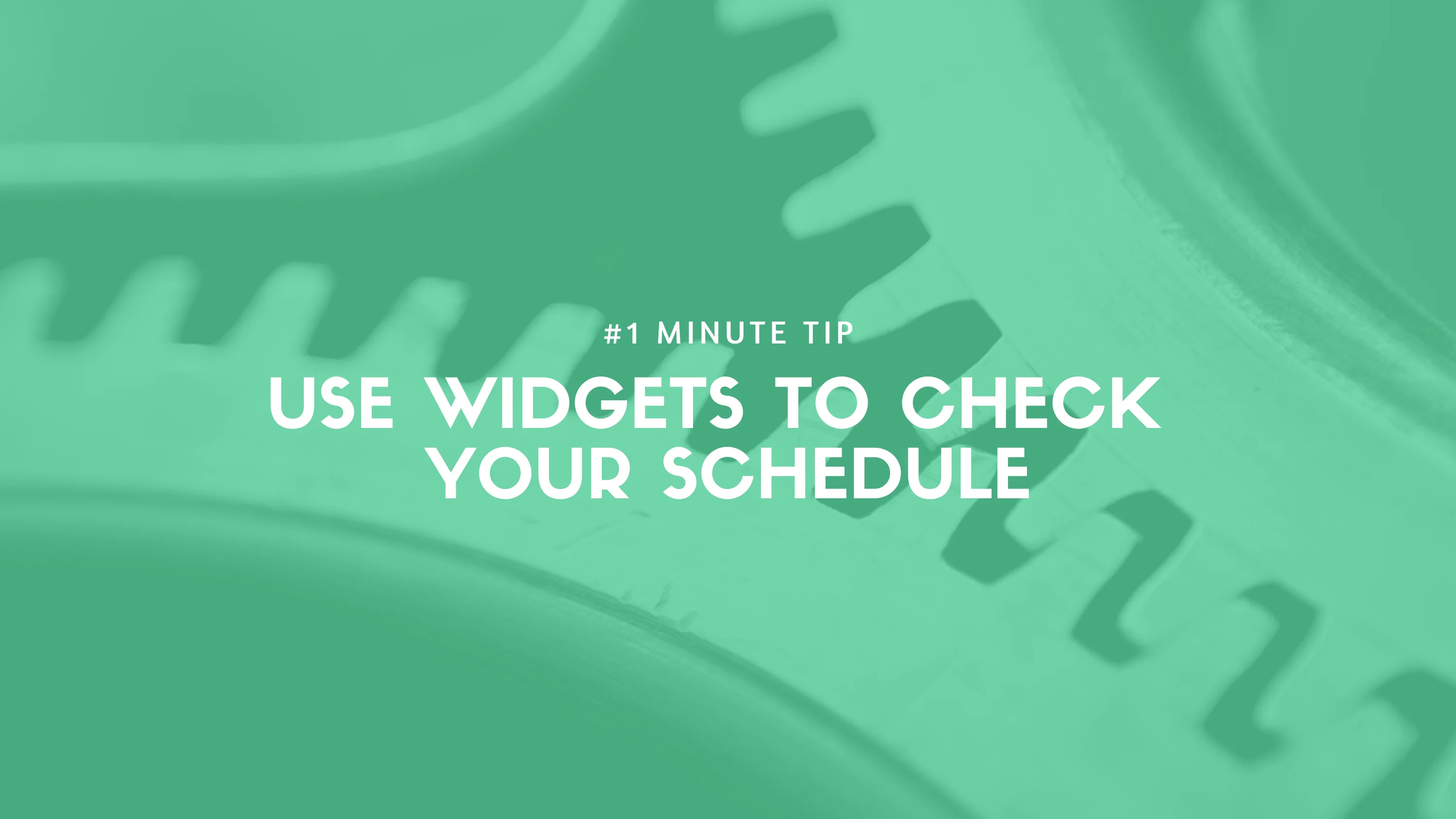
블로그
2021년 2월 4일
Tips! Use widgets to check your schedule!
Hi everyone! We are happy to share “1-minute tips” to ease your experience with TimeTree!
Use widgets to check your upcoming schedule quickly!
iOS Widgets
Go to the Home Screen page where you want to add the widget, then touch and hold the Home Screen background until the apps begin to jiggle.
Tap "+" at the top of the screen to open the widget gallery.
Scroll or search to find the widget you want, tap it, then swipe left through the size options. The different sizes display different information.
When you see the size you want, tap Add Widget, then tap Done.
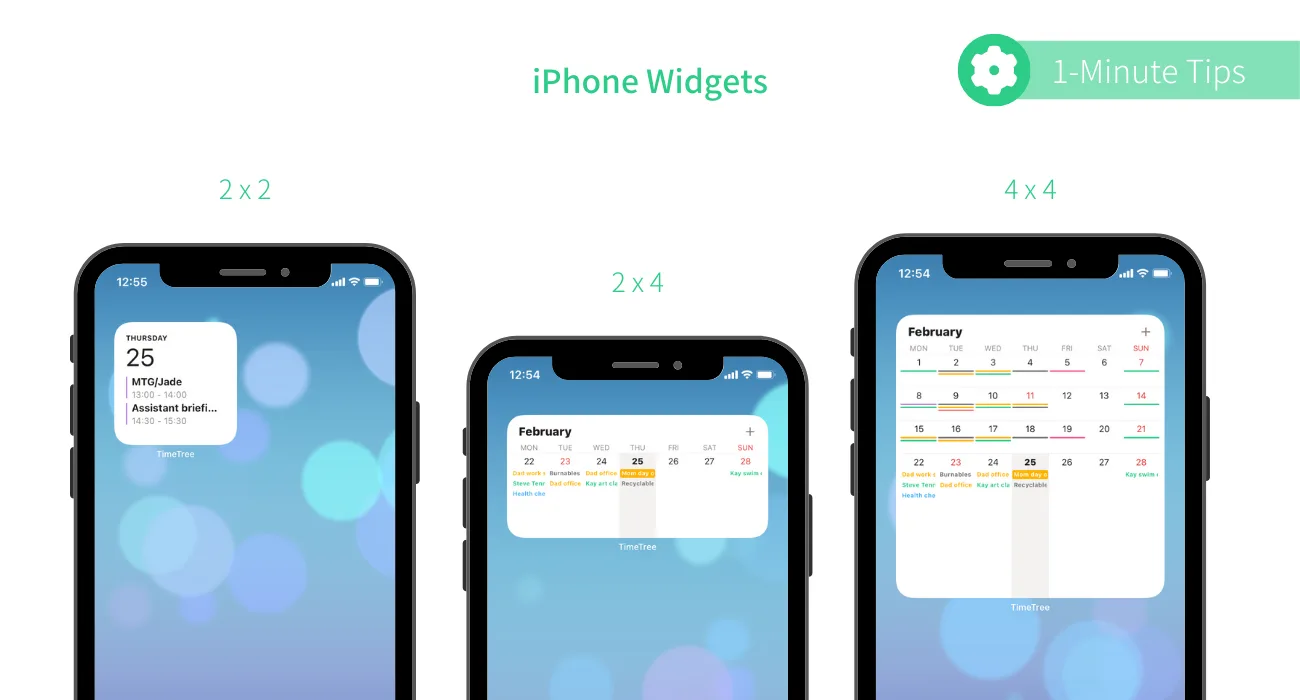
Android Widgets
On a Home screen, touch and hold an empty space.
Tap "Widgets"
Find the widget you wish to add, touch and hold it. You’ll get images of your Home screens.
Slide the widget to where you want it. Lift your finger.
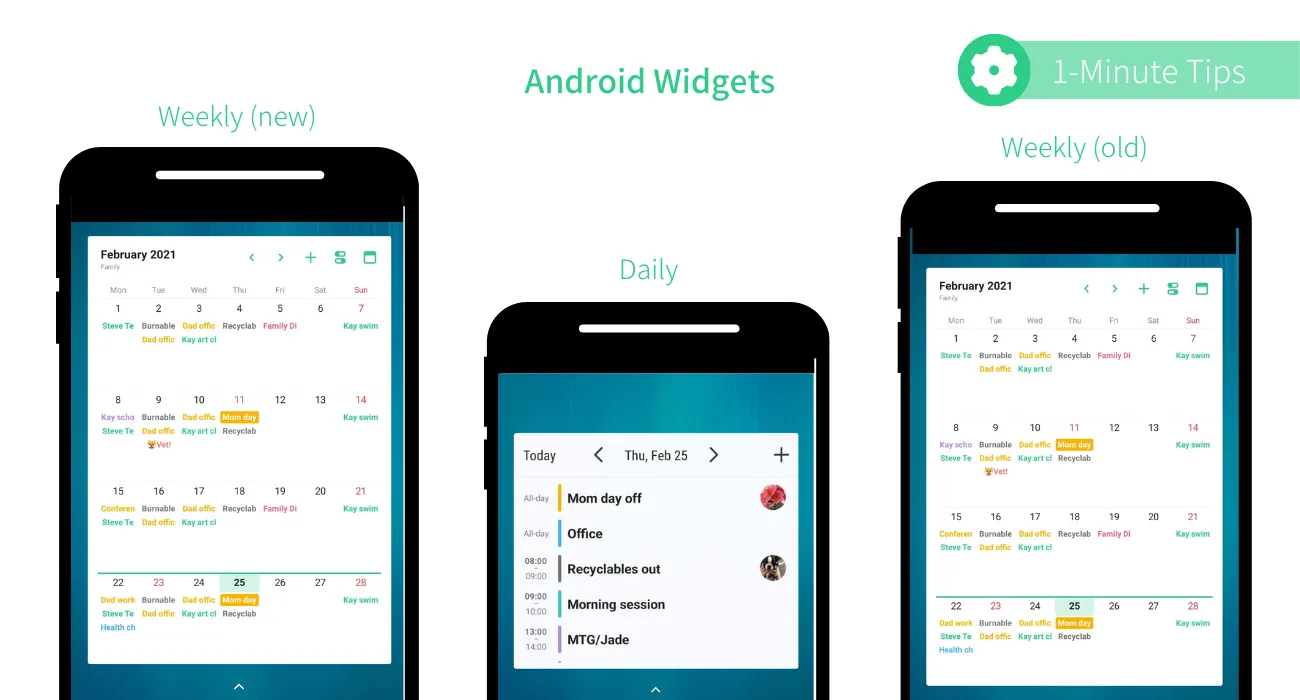
(Please note that instructions might be different depending on your device and manufacturer)
Let us know if you have any questions: support@timetreeapp.com