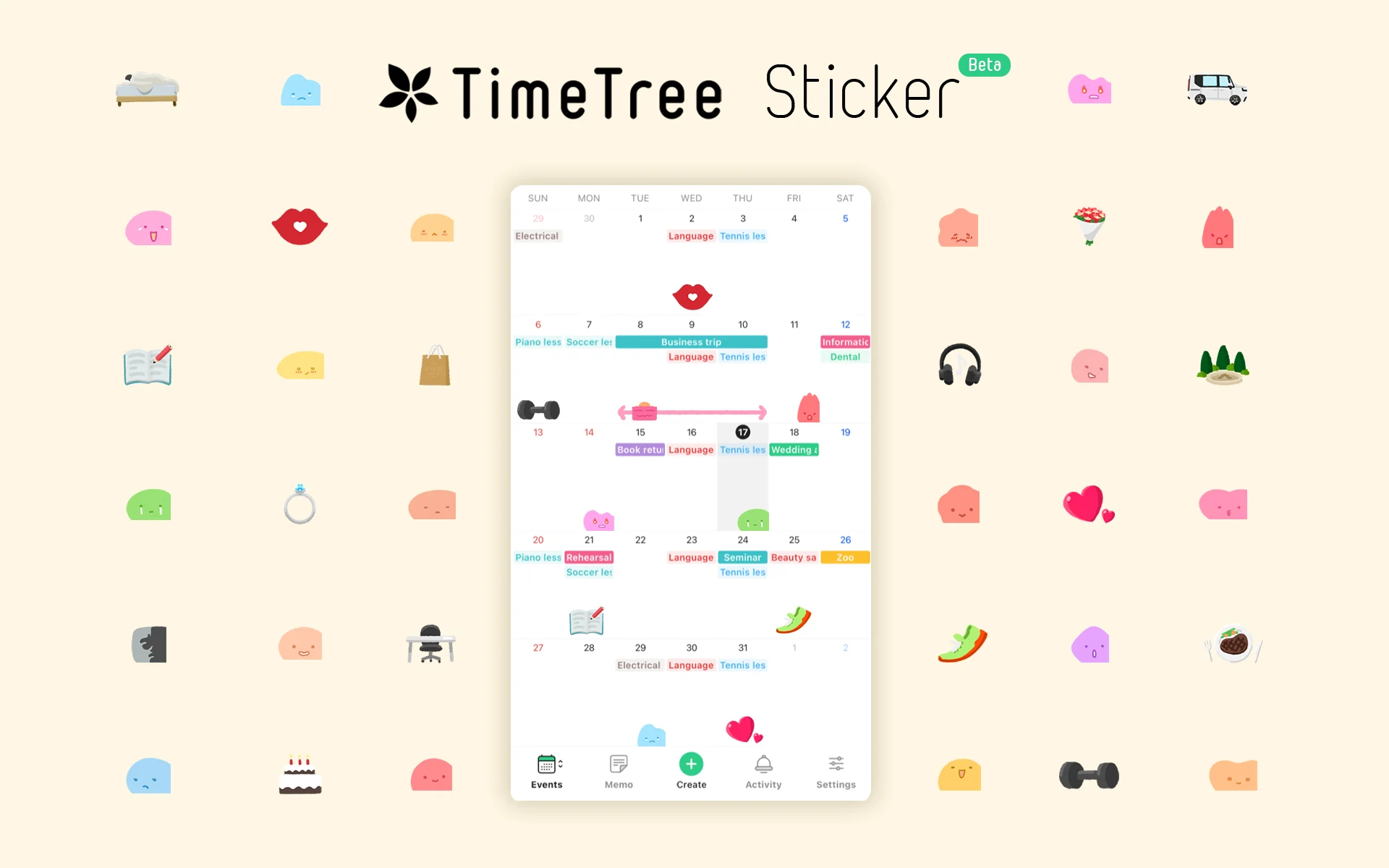
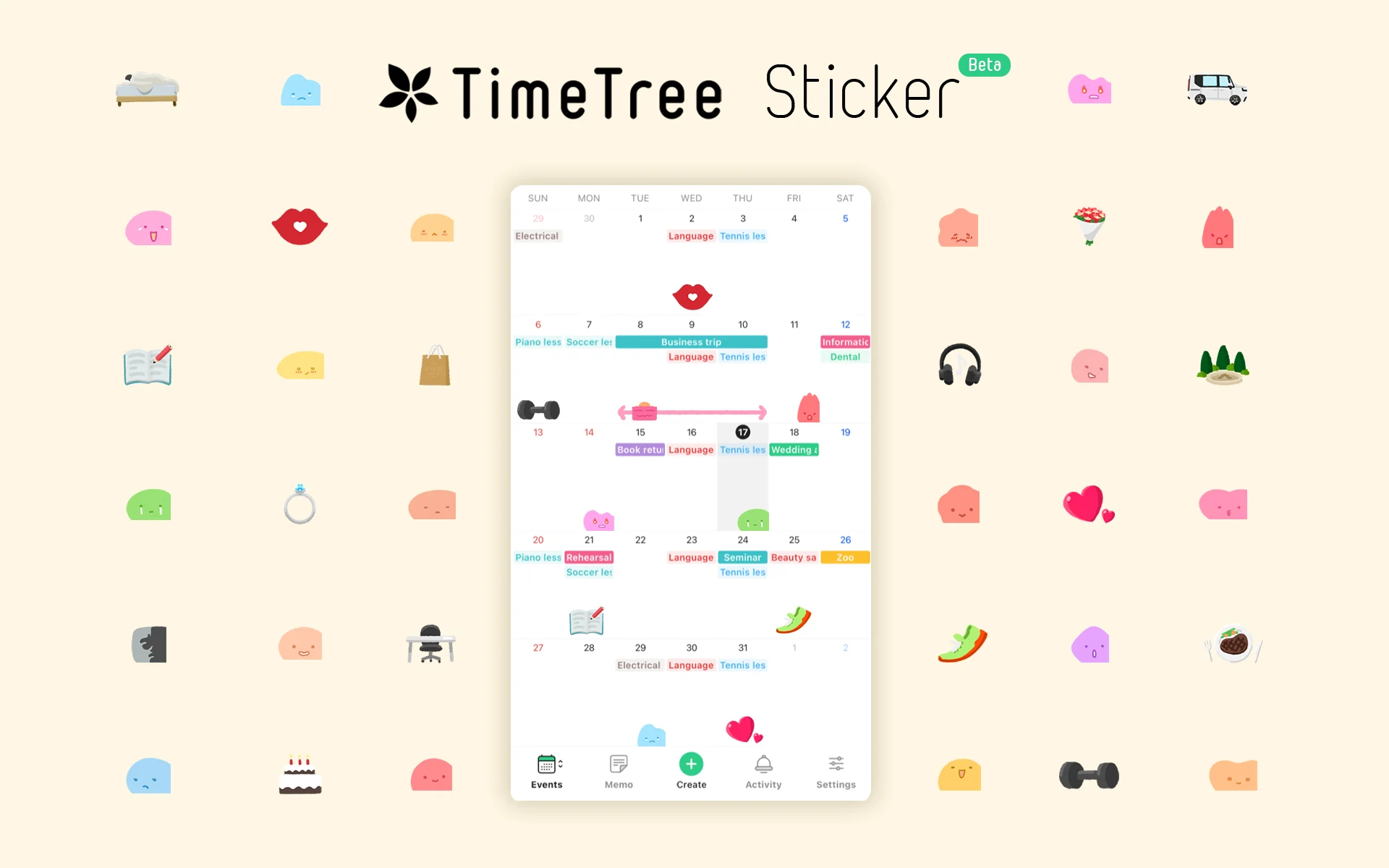
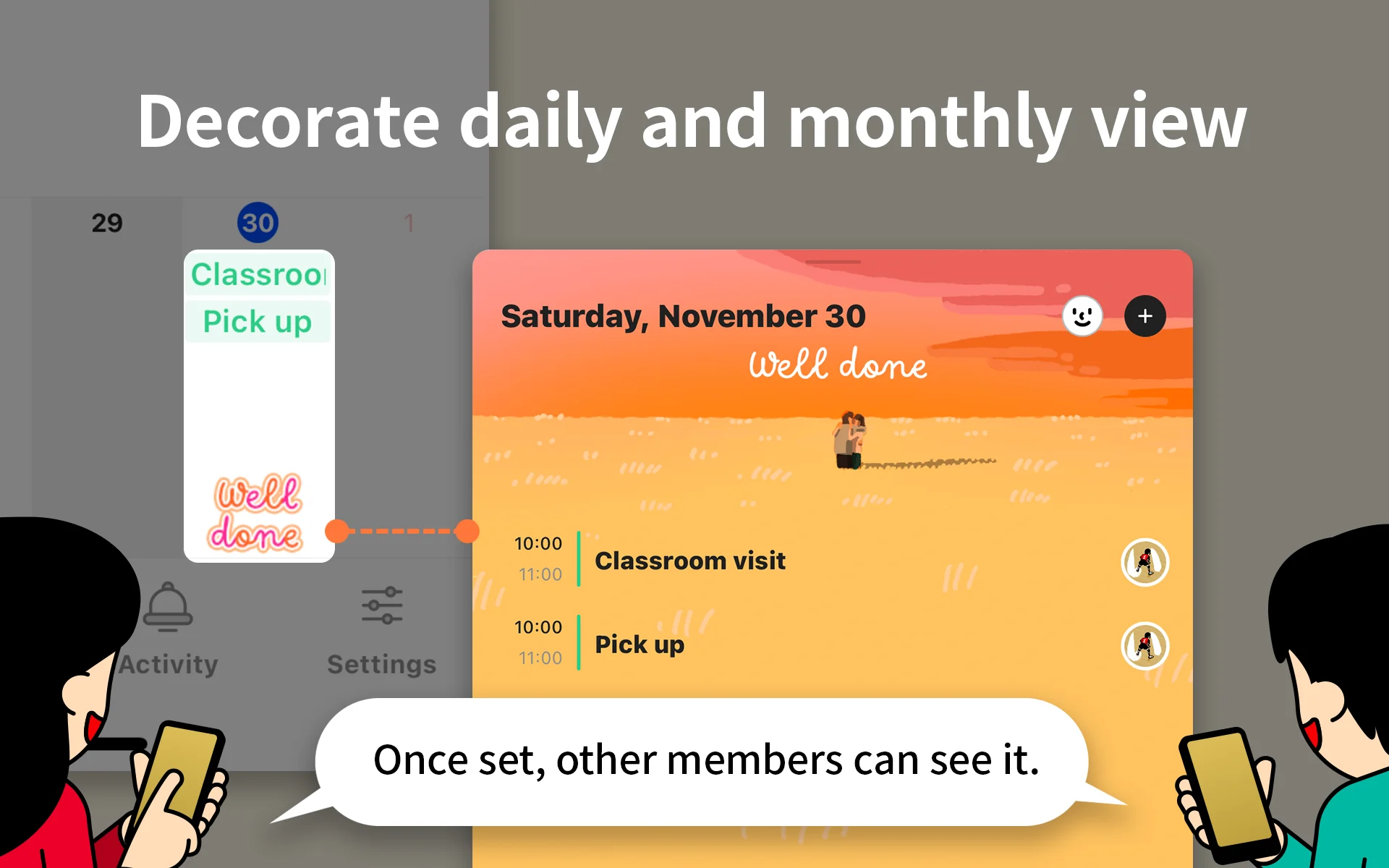
The decoration feature for daily and monthly calendar views is now available! You can choose stickers depending on your mood and the events for the day.
iOS 13.8.0 or newer / Android 13.18.0 or newer
How to use
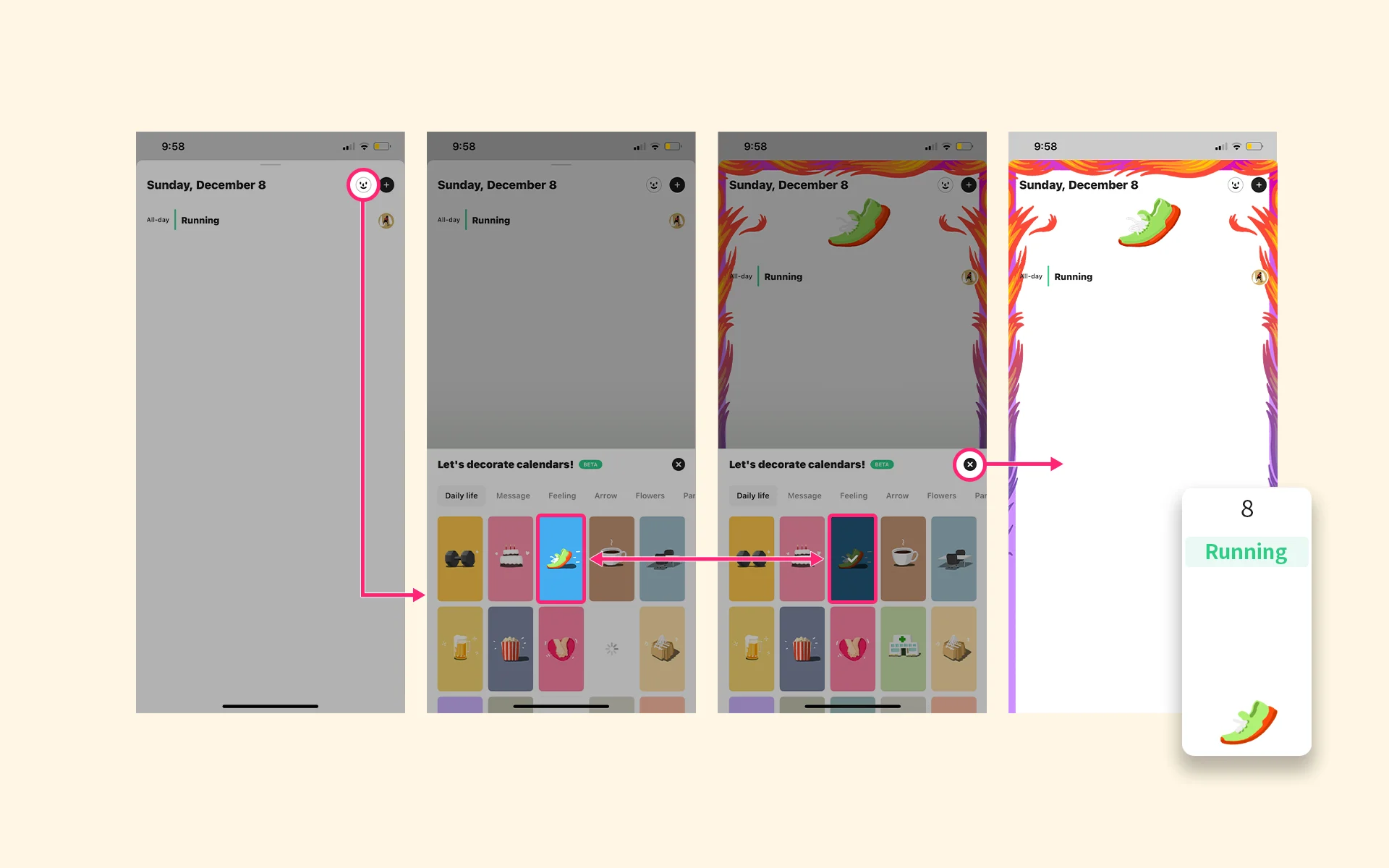
First, choose the day you want to decorate. Then, tap the "Sticker" button and select a sticker. (Tap it again to cancel.) Finally, tap the "Close" button to complete the setting. At this point, the sticker will also be visible on the monthly view.
Usage examples
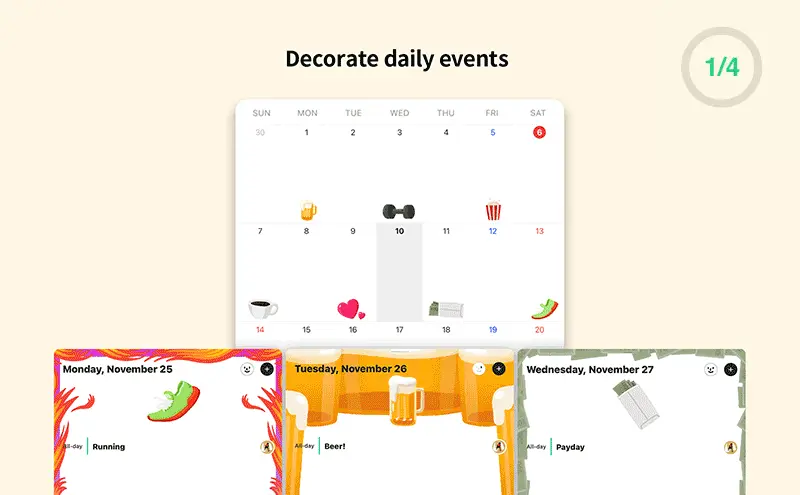
Concept Story
Let us introduce an example of a scene our designer had in mind when creating the stickers:
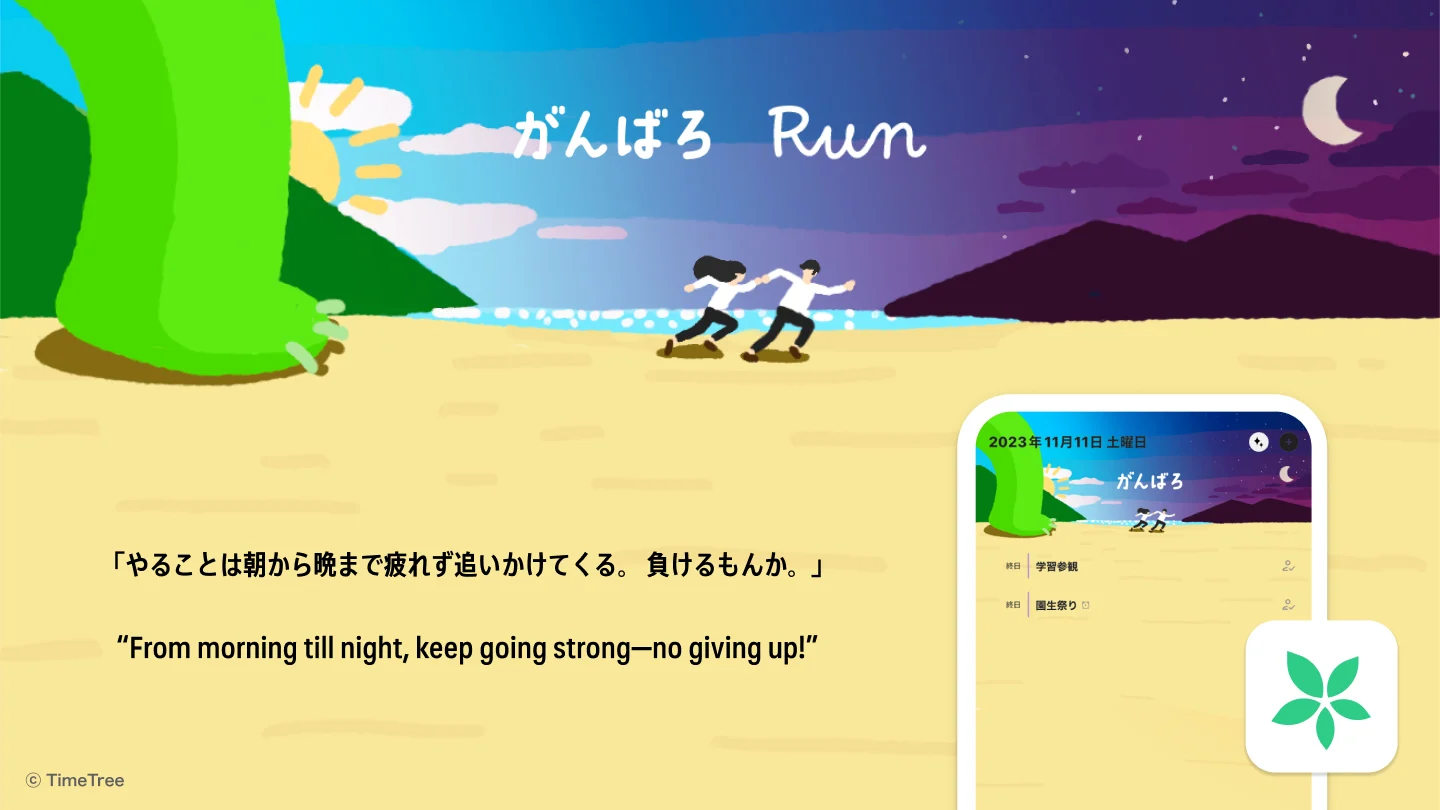
If you have any questions, please don't hesitate to contact us. TimeTree will continue to develop and improve the functionality of our services. Thank you for your continued support.