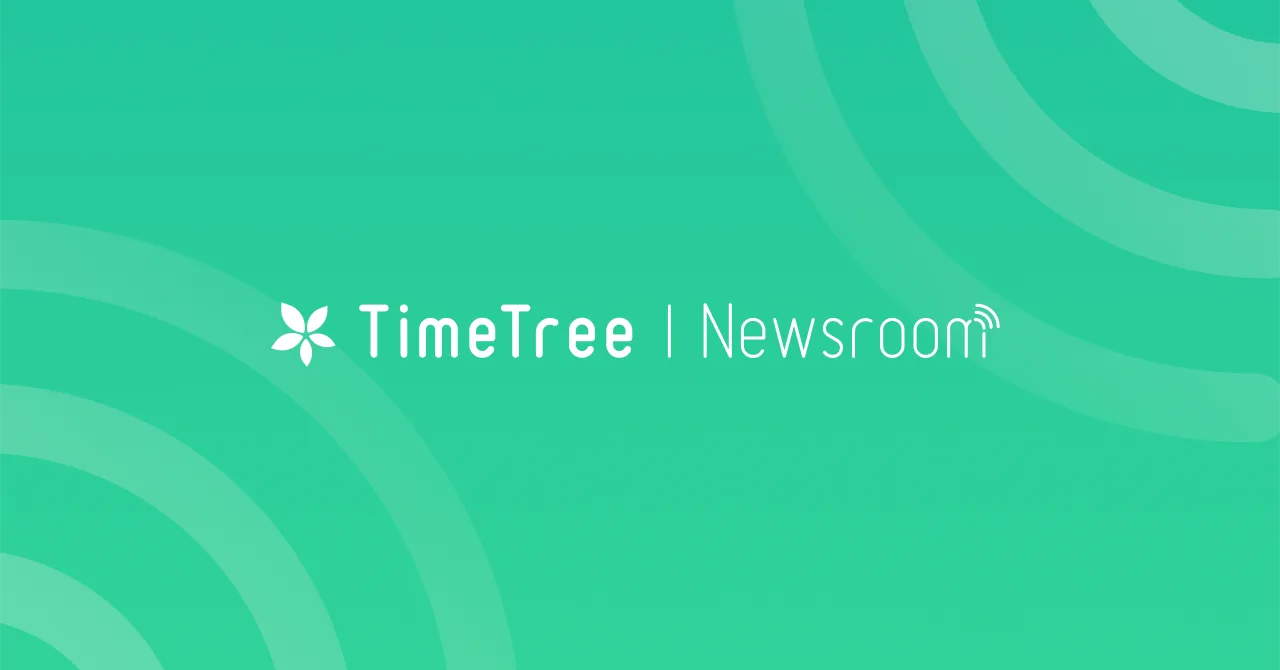
Updates
Aug 3, 2022
Subscription plan new function: Manage prints and images in your events
Power up attachments options with the subscription plan!
You can now attach image, word and excel files to events.
Attachable file formats
PDF
jpeg
png
heic
txt
gif
pptx
docx
xlsx
Learn more about the subscription plan
Examples of use
Attach images and files to your events and check them anywhere anytime.
Tickets for travel
Print outs from school
Work related documents
How to attach a file
Step 1
Go to Event creation screen -> Tap "Files" in the add-on options
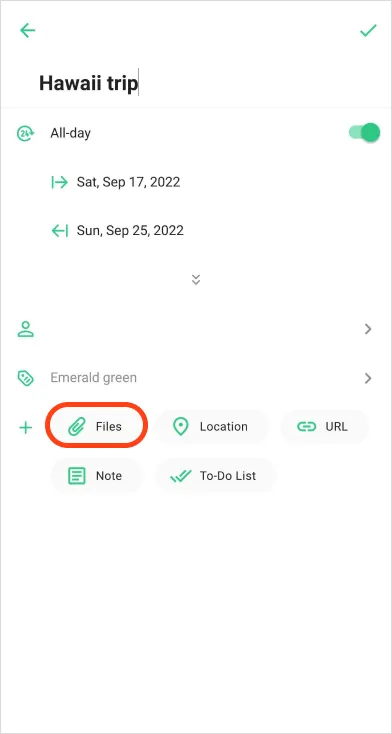
Step 2
Tap either "Select File" or "Select Image" * "Select file" opens files on your device, and "Select image" opens the photo gallery.
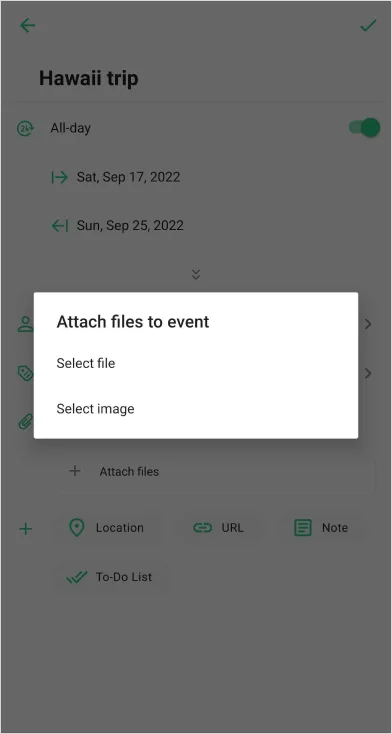
Step 3
Select the file or image you want to attach *The display varies depending on the device you are using.
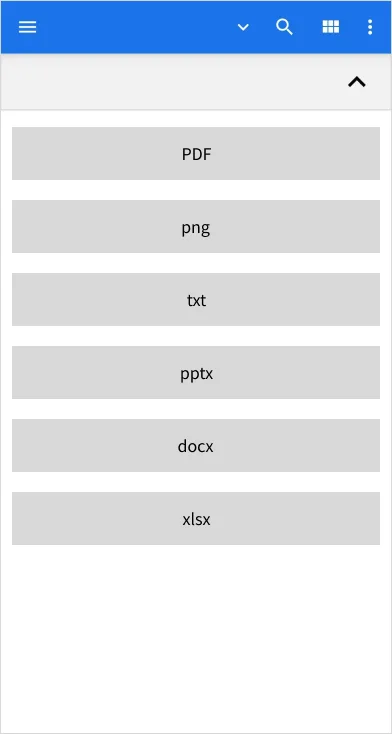
Step 4
Confirm that the file has been uploaded to TimeTree and finish creating the event.
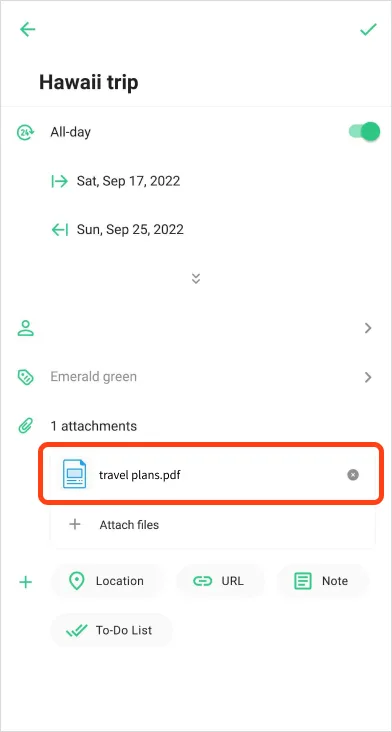
Step 5
You can see the attached file by opening the event details.
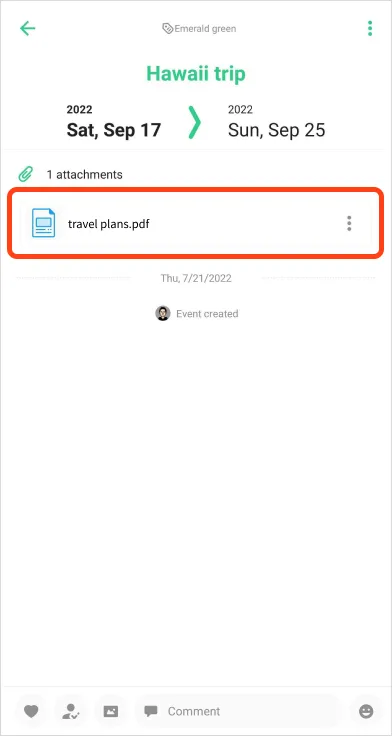
*When you copy an event, the attachment is also copied with it.
Learn more about the subscription plan
Important
The maximum file size that can be uploaded is 10MB.
Files can be viewed for one year starting from the date of upload.
Maximum of 3 files can be attached to one event.
The subscription plan includes:
See events by the hour (vertical view)
Hide ads
Premium Dedicated Support
Learn more about the subscription plan
Precautions
Free trial can be used only once.
No refunds or extensions are offered in the case of double subscriptions on multiple devices or accounts.
The free trial will automatically become a paid subscription after a free trial ends.
Please cancel the subscription at least 24 hours before the trial ends, or the monthly or annual fee will be billed.
TimeTree Premium can be managed and canceled from the App Store or Google Play Store settings.
Please note that simply deleting the app does not cancel the service.
Feedback and support
Let us know if you have any questions: support @timetreeapp.com Or, use the contact form in the app or this form. Thank you for supporting TimeTree!